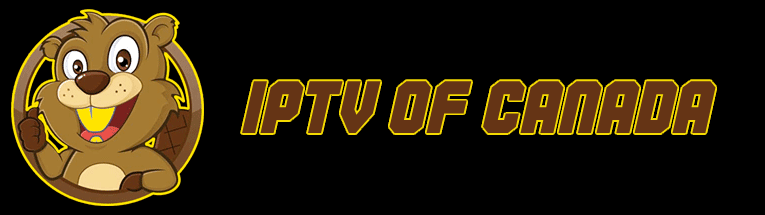To fully benefit from TviMate, it is essential to know the steps for its installation and understand the benefits of upgrading to the premium version. This guide will cover how to install TiviMate on Android TV/Box, configure the app, and unlock premium features on your device.
The premium version of TiviMate costs approximately CAD 45 for a permanent license that can be installed on 5 devices. There is no pre-installed content in this application (TV channels, movies, series). It will be necessary to purchase a separate IPTV subscription . It is necessary to purchase TiviMate using an Android device or an Android emulator on PC.
Some features of TiviMate Premium:
Ad-Free: Zero ads inside the app.
IPTV Source Support: Compatible with various IPTV sources, such as Stalker Portal, Xtream Codes, and M3U.
Customizable Settings: Settings tailored to your preferences for a personalized experience.
Catch-up: Easily access past shows.
Multiple Playlists: Don’t want to be limited to a single IPTV service? TiviMate allows you to add multiple playlists.
Recording: Save your favorite content to enjoy later.
Parental Controls: Ensures a safe viewing environment for your loved ones.
User Interface Customization: Customize the TiviMate user interface according to your preferences.
Multi-screen Support: Users can watch multiple channels simultaneously.
Search: Find your favorite channel without manually browsing your playlist.
Regular Bug Fixes: A seamless experience ensured by continuous improvement and bug fixes.
Customer Support: Easy access to customer support when needed.
How to Use TiviMate Premium Features: Part 1 – Part 2.
Installing TiviMate on your Android TV / Box:
If you’re using an Android TV, box, phone, or tablet, chances are this app is available in the Google Play Store. Just search for “TiviMate IPTV Player” and install it.
You may also see TiviMate Companion when you perform this search. This app is only used to sign up for the premium service.
TiviMate Setup:
Launch TiviMate, add a playlist, choose Xtream Codes, it will then ask you to provide the following information:
– Server address
– Username
– Password
You can see this information in your account under orders.
Once you have filled in the information, TiviMate will load the IPTV service and give you an overview of the number of channels and movies available in your subscription.
After you have finished processing the playlist, press the “Done” button. In just a few minutes, you will be able to view the content of your IPTV service on TiviMate.
Our IPTV service includes a TV guide (EPG). If the EPG is not enabled by default in TiviMate, you can enable it in the application settings.
How to upgrade to TiviMate Premium Version
Note: Some advanced features of TiviMate are exclusively available to premium users. To get the most out of the application, it is recommended to choose the premium version.
If you want to enjoy a premium feature without having a premium subscription, TiviMate will encourage you to upgrade. For example, to add a channel to your favorites, the app will prompt you to upgrade to the premium version. If you want to continue with the free version, simply select “Cancel.”
How to buy TiviMate Premium
To get the premium version of TiviMate, you’ll need to use the TiviMate Companion app, available on the Google Play Marketplace. Follow these steps:
1. Launch your Android device and go to the Google Play Store.
2. Browse the search bar by searching for “TiviMate Companion”.
Install the app on your device by downloading and installing.
4. Launch the app, then register by selecting “Account”.
5. Follow the instructions to complete the creation of your account.
6. Enter your login information, then choose a subscription, which you can pay for by credit or debit card.
Be sure to keep your TiviMate credentials in a secure place or store them using a password manager.
How to activate TiviMate Premium
After purchasing TiviMate Premium using one device, you have the option to activate your subscription on your Android device by following these steps:
1. Launch TiviMate on your Android TV or Box.
2. When you try to access a premium feature, TiviMate will ask you to log in to unlock those features.
3. Explore the available premium options and tap the “Next” button.
4. Choose the “Account” option on the next screen to enter your credentials.
5. Enter your TiviMate email address and password, then press the “Login” button.
If you have forgotten your password, you can click the “Forgot Password” button to receive a reset link.
Congratulations, TiviMate Premium is now activated on your Android TV / Box. With your subscription, you now have the opportunity to fully benefit from all the premium features of your IPTV player.
TiviMate Details and Features
The TiviMate app is an IPTV player. As expected, the built-in video player is one of the app’s main selling points. The video player is feature-rich and perfectly complements the rest of the app. If you subscribe to multiple IPTV services, you can also add them to the TiviMate app.
You can also bookmark your favorite channels from IPTV services and view them from the Favorites menu. I recommend using the Groups and Favorites features so you don’t have to search through thousands of TV channels to find the content you want.
1. Save the content
The TiviMate IPTV player allows you to record content and watch it later. If you don’t have time and want to watch something later, you can tap the Record button in the video player and watch it later from the Recordings tab on the TiviMate app’s home screen.
2. Activate subtitles
Subtitles are useful when watching content that isn’t in your native language. To enable subtitles, simply tap the CC (closed captions) button in the player menu and enable them in the slide-out menu.
3. Add to favorites
There are several ways to add a channel to your favorites in the TiviMate Player app. Our preferred method is to use the Add to Favorites button in the video player.
4. Multi-view mode
TiviMate also allows you to watch multiple channels at once. In the player menu, select Multi-view and select another channel to watch two channels simultaneously.
5. Sleep timer
This is a must-have for any IPTV app. A sleep timer turns off the app after a certain amount of time. The sleep timer is integrated into the player menu. Tap the stopwatch icon on the video player screen and select the time from the right menu.
6. Change the appearance
You can change the default appearance and theme of the TiviMate app if you are not satisfied with it. Go to Settings and click on Appearance. Here, you can easily change several aspects of the current appearance, such as the TV guide, font size, background color, and even the highlight color.
The above list is just the tip of the iceberg of the TiviMate app. A premium subscription unlocks dozens of valuable features.
Conclusion
With this guide, you will be able to install and configure TiviMate on your Android TV / Box, allowing you to fully enjoy your IPTV services. Don’t forget to check out the premium features to further enhance your viewing experience.